How do I reset or change my password?
You can reset your password from the Luna login page, or change your password in the ‘Settings’ view from within the web app.
To reset your password
- Open the Luna web app.
- Click ‘Reset password’.
- Type in the email address your account is registered with.
- Click the 'Reset' button in the top right-hand corner of the page.
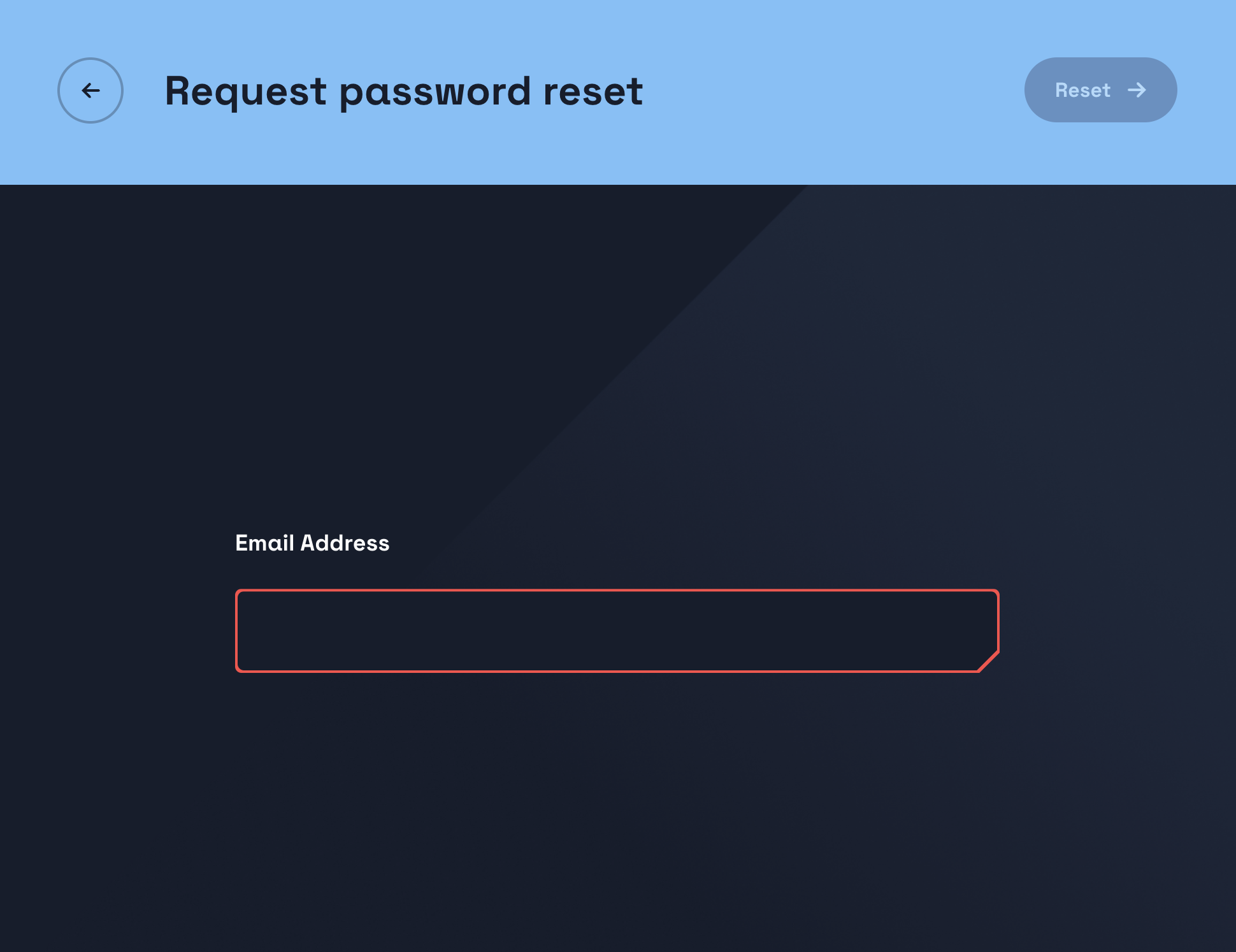
- You will receive an email with a reset link.
- Copy the reset password code from the email.
- Click the 'Reset password' button in the email.
- Paste the reset password code into the box provided.
- Fill in the email address your account is registered with.
- Choose and confirm a new password.
- Click the 'Done' button in the top right-hand corner of the page.
A success message will show you that your password has been reset, you can click 'Sign in' on the success message to sign into Luna using your new password.
To change your password
- Click ‘Settings’ or the cog icon on the navigation bar.
- Click ‘Change password’.
- Type in your current password.
- Type in your new password and confirm.
- Click ‘Save’.
- Your password has now been saved.