Getting Started Creating Collections
Read time: 1 minute
Collections
In Luna, your flashcards are organised in groups called 'Collections'. Collections help you keep track of information for your revision, class notes, or presentation preparation.
On the Luna homepage, you can see all of your collections. If you prefer, you can view your collections according to their status: all collections, scheduled, unscheduled, and completed. Any collection you have completed, you can reactivate at any time.

Creating a Collection
To create a collection, you can follow the instructions below:
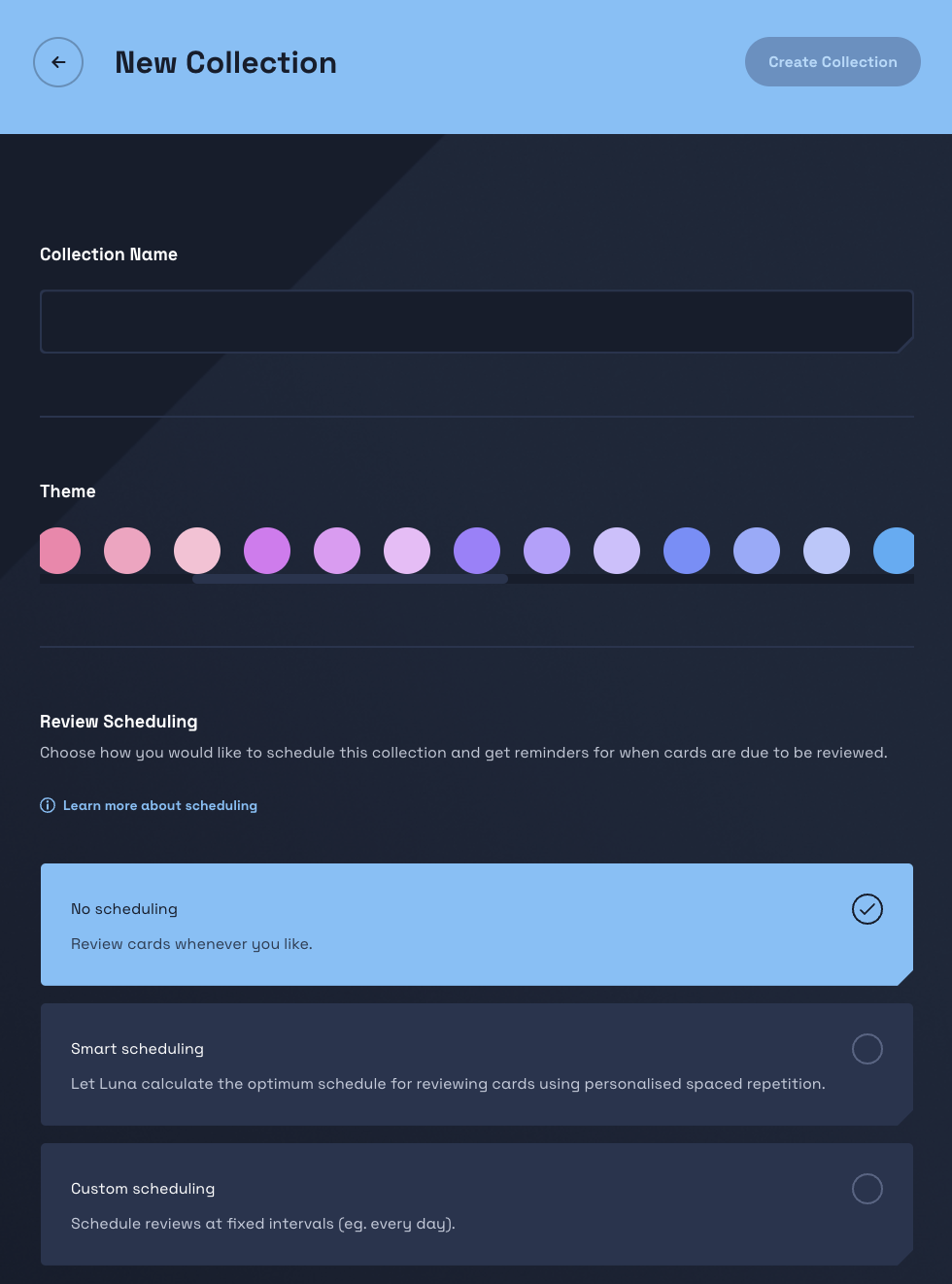
- On the Luna homepage, click the '+ New collection' button in the top right-hand corner.
- This will take you to the collection creation screen, where you can choose a name and theme colour for your collection.
- To finish creating your collection, you can review its scheduling and choose between: No scheduling, Smart scheduling, or Custom scheduling. You can learn more about scheduling options in Get Started Using Scheduling.
- Once you've finished, click the 'Create Collection' button in the top right-hand corner. If this button is greyed out, you may have missed a field when setting up your collection name or scheduling settings.
- After this, your collection is created and ready for you to add some flashcards.